Reading
Add Comment
Problem:
Import VMWare virtual machine (VM) into Hyper-V hypervisor. Convert VMDK virtual disk into VHDX disk.Solution:
Use Microsoft Virtual Machine Converter (MVMC) 3.1 to import and convert the VMWare ESXi VM into Hyper-V.Background:
The MVMC GUI provides a simple import wizard. Please note, the GUI only imports VMWare hypervisors (including ESXi) connected to VMSphere. MVMC PowerShell commands can convert stand-alone ESX and ESXi VMs.Convert:
- Download MVMC. The Microsoft download sites lists MVMC as 3.0. N.B., the file installs version 3.1.
- Install MVMC on Hyper-V host.
- Uninstall VMTools from VMDK VM.
- Copy VMDK to Hyper-V host.
- Open PowerShell. Import MVMC PowerShell library.
Import-Module "C:\Program Files\Microsoft Virtual Machine Converter\MvmcCmdlet.psd1" - Use PowerShell to convert VMDK to VHD. N.B., Do not use VMDK_Flat file!
PS D:\TMP> ConvertTo-MvmcVirtualHardDisk -SourceLiteralPath "D:\VMS\DEV.vmdk" -DestinationLiteralPath "S:\VMS" -VhdType DynamicHardDisk - Create new VM in Hyper-V. Add newly created (i.e., system) disk to IDE adapter. Additional disks can use the SCSI adapter. This is the time to configure dynamic memory or add additional CPUs.
N.B., Do not resize the disk until after the VM starts at least once in Hyper-V! - Start-up VM. Install Hyper-V tools. Restart.
- Optional: New NIC "hardware" causes problems with retaining preexisting static IPs. Resolve problem by deleting the network adapter and restating. Windows creates a new network adapter upon start-up. Manually add IP addresses into new adapter.
That's It!
Hyper-V
Network Administration
PowerShell
Windows Server

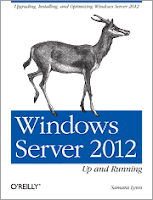

0 Comments:
Post a Comment